(1) Open new Excel File
(2) Format the spreadsheet font - Courier
(3) Populate Data -
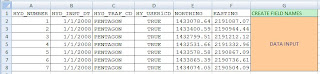
Make sure that you format each cell, to correspond to the data type.
01/01/2008 - Date
123456789 - Number
Pentagon - Text
And any other type of data type.
(4) Save Excel Spread Sheet
(5) Open ArcDesktop
(6) Add Data> Browse to your Excel Spread Sheet
(7) In the Table of Contents, Choose the 'Source' Tab
(8) Find your Table, Right Click>Display X/Y Data
(9) Assign X/Y Field and Apply Project
(10) Export Data, to create new shapefile.
--Source: UNC University Libraries (LINK to Article)
How to create a shapefile from XY coordinates using Excel and ArcMap
- Open the file containing latitude/longitude (or other XY coordinates) in Excel.
- Remove all spaces in the column headings: “Facility Name” should be changed to “Facility_Name”, for example.
- Save the file as a tab delimited text file:
From the Drop-down menu at the top, select File -> Save as, then provide a file name and choose "Text (Tab delimited)" from the "Save as type:" drop-down box at the bottom.
You will get a dialog box that says, "filename.txt may contain features that are not compatible with Text (Tab delimited). Do you want to keep the workbook in this format?"
Click Yes. - Close the file in Excel (as two files cannot be open at the same time in two different applications). When you attempt to close the file you will get another dialog box, with the following message: "Do you want to save the changes you made to 'filename.txt'?"
Click No (you already did that in step 3). - Open ArcMap.
- Add the filename.txt file to ArcMap just as you would spatial data, (File -> Add Data or use the Add Data button).
- Filename.txt will appear in the table of contents (TOC). Right-click on filename.txt in the TOC, and choose "Display XY Data..."
In the dialog box, the X Field should be Longitude and the Y Field should be Latitude.
If you know the spatial reference of the input coordinates, click the "Edit..." button and select it.
For example, if your coordinates are based on a WGS84 Geographic Coordinate System, Click the "Edit..." button, then the "Select..." button, Geographic Coordinate Systems -> World -> WGS 1984.prj -> OK.
If you do not select a spatial reference, the shapefile will have an Unknown Coordinate System.
Click OK. - The coordinates should plot as a point event theme. Note that it is not a shapefile, just an event theme. To create a shapefile from the event theme, right-click the layer in the TOC and select Data -> Export Data... Then select a location for the new shapefile, name it and click OK.
TIP:
Make sure that coordinates South of the Equator and West of the Prime Meridian are negative, or your points will plot in the wrong hemisphere!
1 comment:
Good website! I truly love how it is easy on my eyes and the data are well written. I am wondering how I could be notified whenever a new post has been made. I have subscribed to your feed which must do the trick! Have a great day!
bed
Post a Comment